How to Set Up email Notification
AA-00349
Introduction
The Email Notification feature of Intelli-Site can be used to send email notification when an I/O Point has reached a defined state. Intelli-Site will send the notification email to the email addresses in the specified distribution list.
Windows has changed its method of defining the default email client. This article explains not only the setup required within Intelli-Site, but also the required setup for Windows. This article supersedes the Reference Guide.
Procedure
The steps for Email Notification setup are:
- Install and configure an email client, setting it as the default email client.
- Modify the Windows Registry to specify the default email client on the HKEY_LOCAL_MACHINE
- Define a distribution list in Intelli-Site
- Set the Email Notification options for an I/O Point
For any program to send email, an email client must be installed on the computer. Intelli-Site is no different. Since it is the Server that sends the email, the client must be installed and configured on the Server computer. In our examples, Mozilla's Thunderbird was the client used. The concepts are the same for all email clients, but each has its own idiosyncrasies. You are responsible for your email client setup.
- Install your email client on the Server computer
- Configure your email client to send and receive mail using your email server. Verify it can send email. The email client will provide the sender email address.
- Make sure this email client is the default email client. We suggest you confirm it is brought up when attempting to send email after clicking on an email link in your web browser.
Modify the Windows Registry to specify the default email client on the HKEY_LOCAL_MACHINE:
Windows has changed the location where the default email client is indicated. Windows 7 now stores this information in HKEY_CURRENT_USER instead of HKEY_LOCAL_MACHINE. Intelli-Site will look in HKEY_LOCAL_MACHINE to verify the existence of an email client.
- Run the Registry Editor
- Expand HKEY_LOCAL_MACHINE -> SOFTWARE -> Clients->Mail
- Examine the (Default) key value. If it is empty, double click on (Default). The Edit String dialog appears. Type in the name of your email client. Then click <OK>
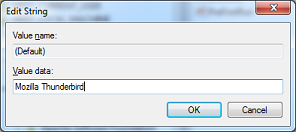
Intelli-Site will now know that an email client has been configured. Anytime it sends email, Intelli-Site will use the system default email client. Now it is time to set up Email Notification within Intelli-Site.
NOTE: It may be necessary to restart the Server if you had attempted to send email previously.
Define a distribution list in Intelli-Site:
A distribution list is the list of email address to which email will be sent. To define a distribution list do the following:
- In Design Mode, expand the System Control node.
- Right-click on Distribution Lists node and select "Add Node and Edit..." The Distribution Lists dialog appears.
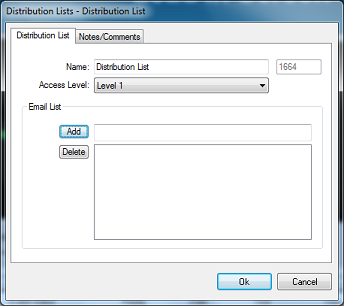
- Enter the name of the distribution list and add at least one valid email address then click <Ok>
Set the Email Notification options for and I/O Point:
Any I/O point in Intelli-Site can be configured to send email when the point is High, the point is Low, or if the point changes state.
- Right-click on the I/O point and select "Properties.." The properties dialog appears.
- Switch to the Actions tab. Locate the Email Notifications group. Select the desired "Email Action:" then drag and drop the distribution list into the "Distribution List:" field. The orange color identifies the field as a drag and drop target.
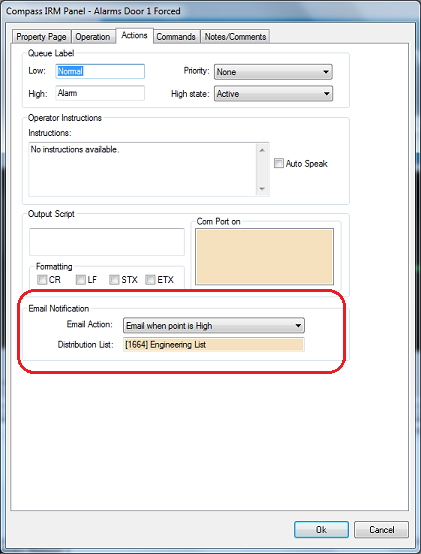
- Click <Ok>
The first time Intelli-Site tries to send email, a popup dialog from the email client may appear which requires operator intervention. For Thunderbird that dialog looks like this:
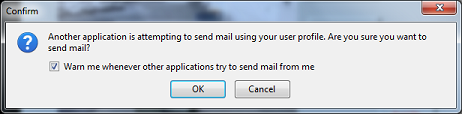
Click on the checkbox to clear it so that the email client won't ask for confirmation again when Intelli-Site tries to send email. Then click <OK>.
It would be wise to configure a virtual point for email notification and then set it high to force the email confirmation dialog to appear so you can clear the checkbox and also verify the email is sent correctly.
Products
APPLIES TO
- Intelli-Site CSv.<N/A>
- Intelli-Site ES v.3.9
- Intelli-Site GS v.3.9
Copyright © 2013 OSSI, LLC. All rights
reserved.
Intelli-Site®
is registered in U.S. Patent &
Trademark Office.
All other registered and unregistered
trademarks are the sole property of their
respective owners.